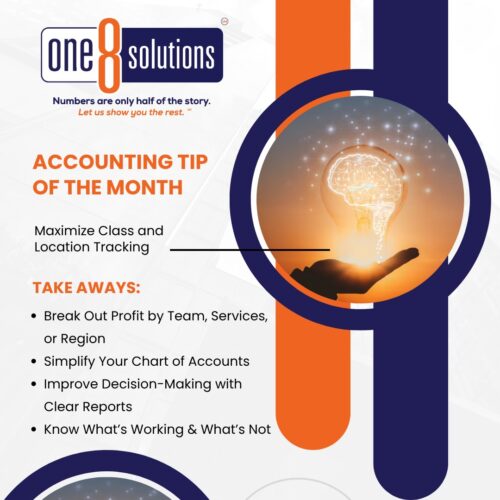 Accounting Tip of the Month: Maximize Class & Location Tracking in QBO
Accounting Tip of the Month: Maximize Class & Location Tracking in QBO
QuickBooks Online’s Class & Location tracking is one of the most underused features among small businesses—and one of the most valuable for those who want to truly understand where their profits are coming from.
At One 8 Solutions, we help clients use this tool to get clear insights without overcomplicating their Chart of Accounts.
Here’s how to put it to work:
- Organize for Insight
Classes and Locations let you track income and expenses by function, team, department, region, or service line—without creating a separate sales or cost category for each. For example, instead of creating separate revenue accounts for Installation, Repair, and Maintenance, use one income line and apply classes to break out the detail. Same with job sites, product lines, or office locations. - Activate It in QBO
Turning it on is easy. Go to Settings > Account and Settings > Advanced > Categories. From there, you can enable Class tracking, Location tracking, or both—then start assigning them to your transactions. - Get Better Reports, Make Smarter Calls
Once it’s set up, you’ll be able to generate reports that show gross profit by class or location, helping you compare performance across teams or services and make more strategic decisions about where to invest—or where to trim back.
Class & Location tracking gives you the ability to slice your financials in ways that match how you operate. And the clearer your data, the better your decisions.
Need help setting up Class & Location tracking or using it more effectively? Let’s talk. Schedule a conversation today!

