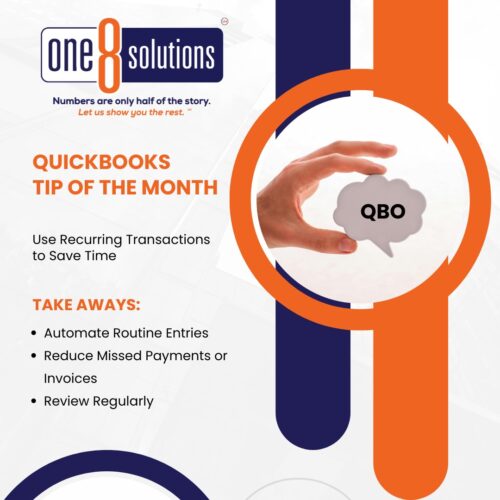 QuickBooks Tip of the Month: Automate Recurring Transactions
QuickBooks Tip of the Month: Automate Recurring Transactions
Tired of entering the same bills or invoices every month? Automate routine entries like rent, subscriptions, or loan payments in QuickBooks Online—so you never miss a due date again.
Standard Method:
- Go to the Gear Icon > Recurring Transactions.
- Click New.
- Choose the Transaction Type (e.g., Expense, Bill, Invoice).
- Select a Recurring Type:
- Scheduled (auto-posts)
- Reminder (you get a prompt)
- Unscheduled (you trigger it manually)
- Set the frequency and start date.
- Fill in the transaction details.
- Click Save Template.
The One 8 Solutions Way:
- Start a new transaction (e.g., Expense).
- Fill in the details.
- Click the Make Recurring button at the bottom.
- Choose your Recurring Type, frequency, and start date.
- Click Save Template.
Pro Tip:
Review your recurring transactions each month to confirm amounts and dates are still accurate.
Have questions on deciding what to automate? Schedule a meeting today!

